Let’s learn how to download Wistia videos in this blog post. Follow along all the steps given below. If there are any questions, or if you think this post helped you, please share this on your social media, and/or leave a comment below.
There are many websites that use and embed videos on the Wistia platform.
You may want to store offline for educational reasons or any other personal references.
It could be videos shared by your family members or friends, but downloading videos from Wistia and viewing it offline or for later reference is not straightforward.
That’s why in this blog post we will learn how to download Wistia videos hosted on any website.
- Scroll down to see if you don’t want to watch the demo.
- Or, watch the video demo on how to do this:
In this above demo, I have used a real Wistia video player that has a video embedded. We’ll use the DevTools in Google Chrome to download videos from Wistia.
Just follow along the steps shown and you will start downloading your Wistia video.
Just continue reading, if you want to just read and prefer not to watch the video demo.
I used this sample Wistia video for this demo: https://moz.com/learn/seo/one-hour-guide-to-seo
- Right click on the Chrome’s webpage where the video is embedded. Go to Inspect.
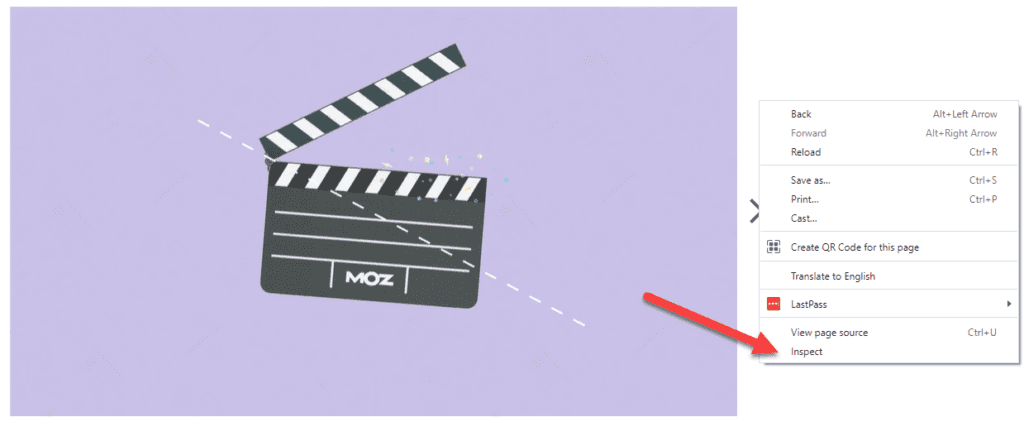
2. The Chrome DevTools window opens up. It could be at the bottom or on your right side of the screen.
3. Now hit Ctrl or Cmd F on your keyboard to open the search bar, and then type ‘Embed/iframe’ under the ‘Elements’ tab. See screenshot below:
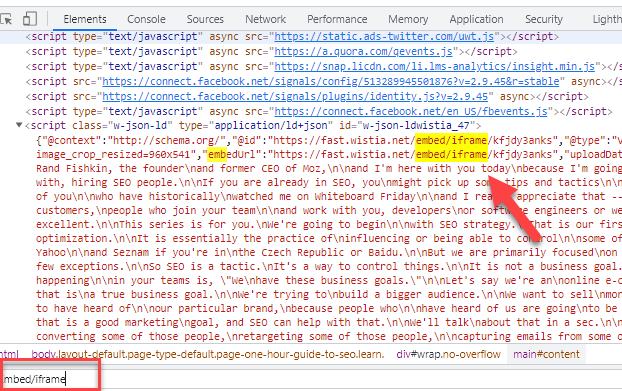
4. Next, double-click and copy the entire URL displayed there within quotes. So, in this example, I would copy starting from the https and till the video ID:

5. Open a new tab and paste that URL in your address bar. Hit the Enter/Return key. Now, the embedded Wistia video will be played full screen on your browser.
6. Let the video play once (hit the play button), and hit on F12 on your computer keyboard to open the Chrome DevTools once more. (or hit the keyboard shortcut Ctrl + Shift + I). If you are not able to find / open Chrome DevTools with the F12 or Ctrl + Shift + I keyboard shortcut, then goto Chrome’s 3-dot menu > choose More tools > Developer Tools.
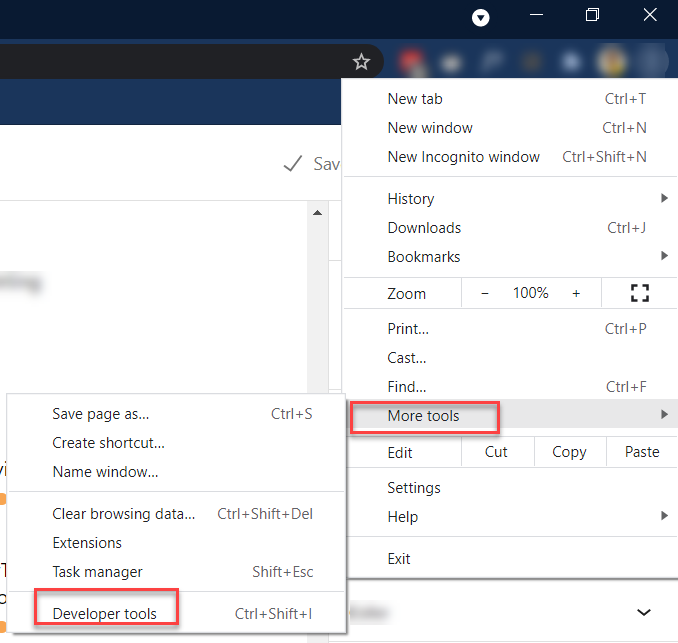
7. This time, go under the ‘Sources’ tab. Click on the video ID given within this path: fast.wistia.net > embed/iframe > {click on the video id}. See sample screenshot below:
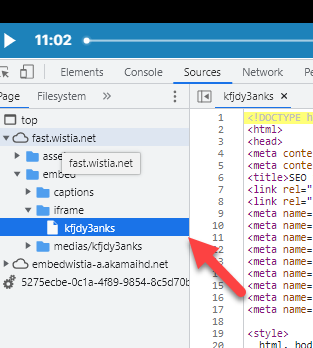
Hit on the Pretty-print if you find the HTML document gibberish.
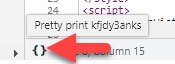
8. Click inside the HTML document > hit on Ctrl F to bring up the search bar. Type in “mp4“.
You will start seeing different video formats rendered: 360p, 480p, 720p, 1080p – if the video has all these qualities available in that specific embed. Keep searching for the mp4 relevant to your needs. For example, in the screenshot given below, you’ll see the 1080p format available (this is Full HD format with better quality compared to lower resolution ones). Copy the .bin URL highlighted in the box below (the one with the yellow star with ‘3’ in it). Use ctrl+c or cmd+c to copy.
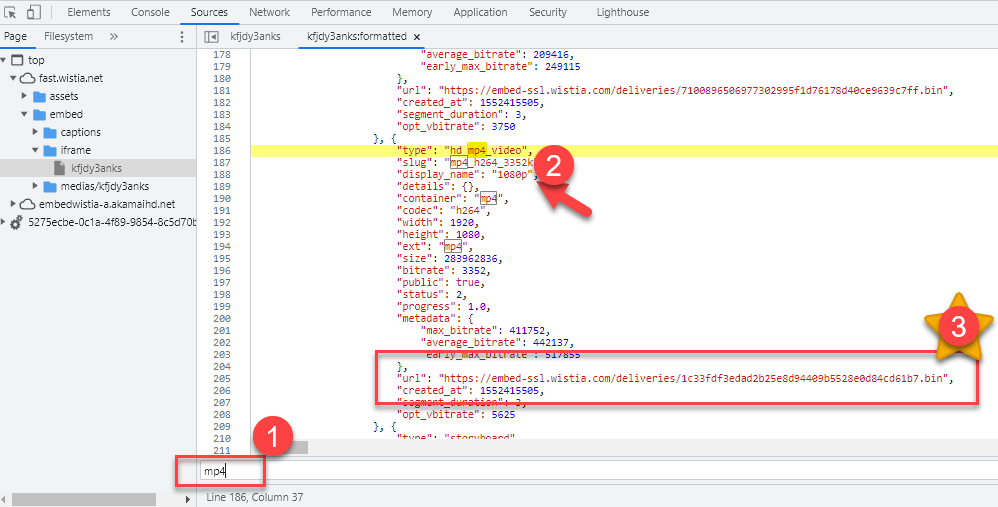
9. Paste that .bin URL in a new tab. Don’t hit the Enter/Return key yet. Change the .bin to .mp4. And now press the Enter key.
10. This opens up your Wistia video as a downloadable video. All you need to do now is click on the 3-dot menu and select Download (see screenshot below) to download your Wistia videos in Chrome. This is how we can download Wistia videos without any Chrome extension or any other third party software.

Conclusion
This may not work with all the Wistia videos due to copyrights or other policies in place but it may work on most of them. So, please respect copyright policies and be aware of any protected videos by the content owners. I only recommend this for your personal use and not misuse it for any illegal gains.

