If you are a YouTuber (or for any other reason), you may want to check other YouTube channels to see what videos did well for them. Preferably, even download list of YouTube videos’ metadata for researching deeply.
We can do that by going to any channel and sort their videos by popularity.
Simple.
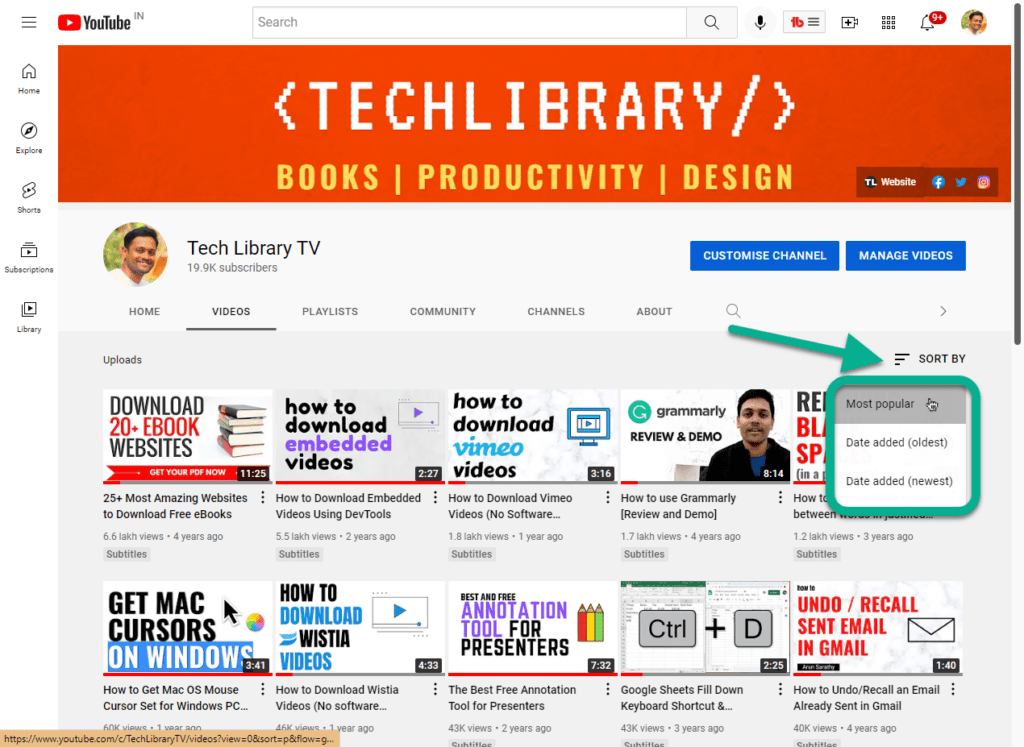
But what if you want to download the list of YouTube videos’ metadata such as:

