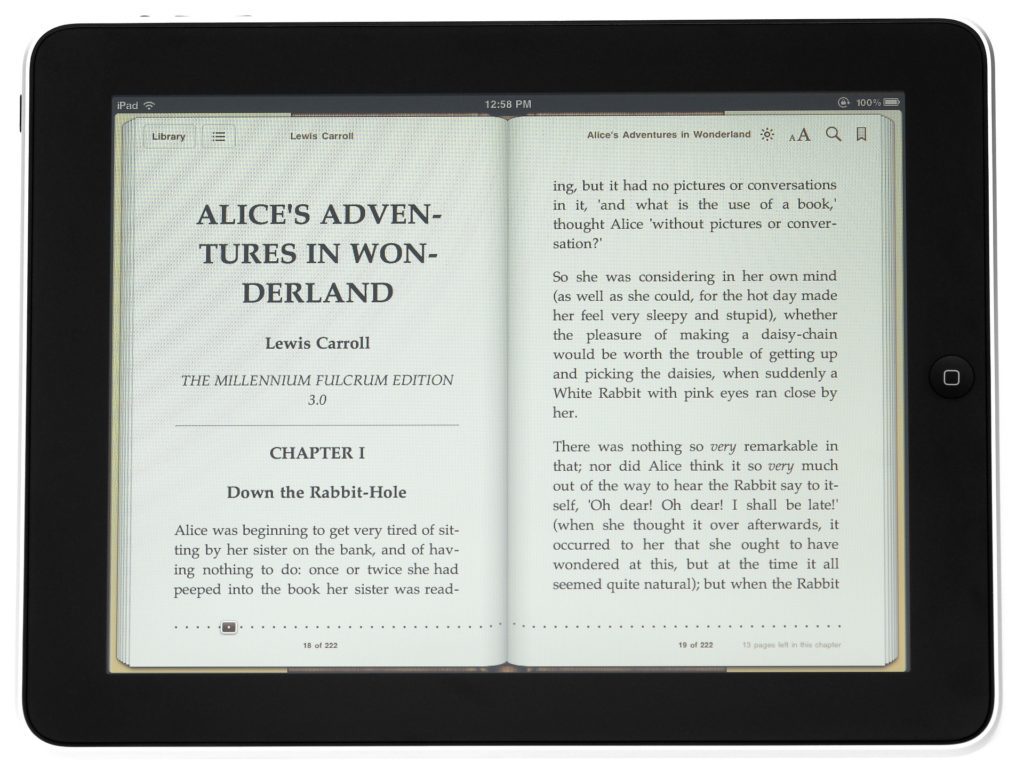Posted inBlog Posts Google Docs Technology
Google Docs: How to Insert Date and Time (Macro)
If you are from the world of Microsoft Word users, inserting date/time is a cakewalk - and you know that already. But in Google Docs, there is no straight-forward way…