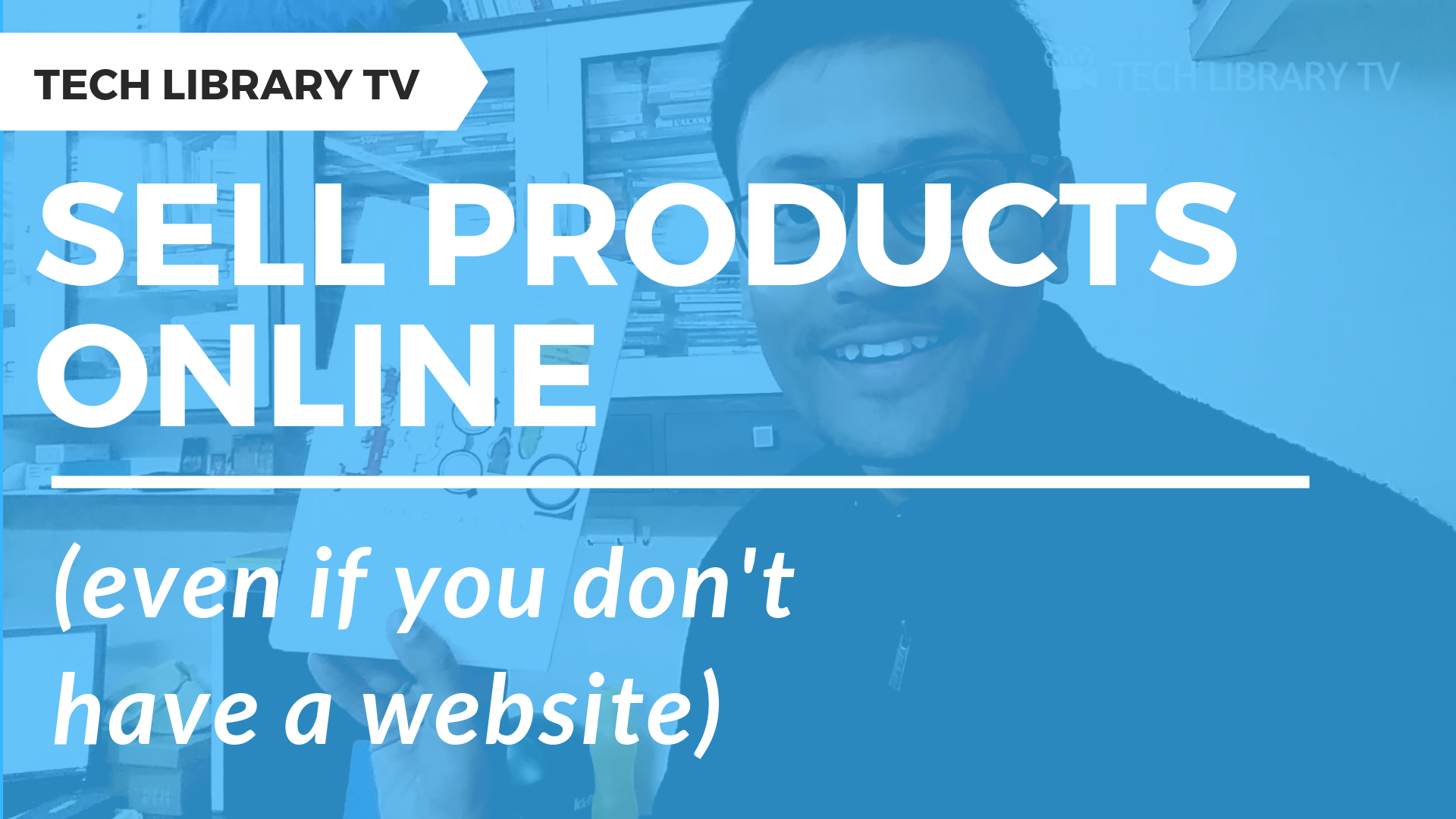After completing this detailed guide, you will be able to create your own well-formatted eBooks to publish on Amazon. Check my other free guides available from the Gumroads page. You can download Kindle Create from here. This is available for both Windows (Version 7 or later) and Mac (MacOS Version 10.9 or later). Kindle Create now offers three … [Read more...] about How to use Kindle Create Software to Format eBooks
Archives for December 2018
Instamojo Review: Free Online Store to Sell Any Product (2018)
How to sell your eBooks directly on your very own online store, we will see exactly how to do that in this article. What is Instamojo and what are the benefits of using it? Instamojo helps us in creating our own online store to sell unlimited products online and earn passive income on the side. The online store comes with in-built payments enabled so we can … [Read more...] about Instamojo Review: Free Online Store to Sell Any Product (2018)