If you are a YouTuber (or for any other reason), you may want to check other YouTube channels to see what videos did well for them. Preferably, even download list of YouTube videos’ metadata for researching deeply.
We can do that by going to any channel and sort their videos by popularity.
Simple.
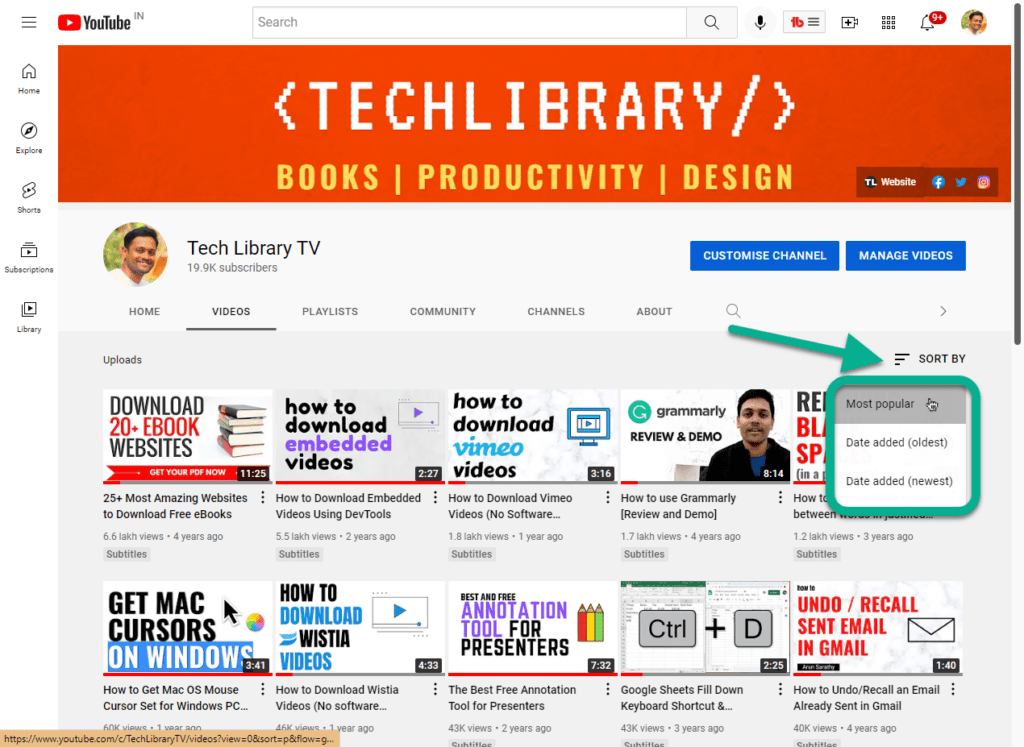
But what if you want to download the list of YouTube videos’ metadata such as:
- all the video titles inside ANY YouTube channel,
- URLs,
- video IDs,
- date published (to see the video age to compare with its popularity),
- get the total number of likes,
- get the total number of comments per video on ANY YouTube channel.
Now all of these data exported in to a neat spreadsheet – for FREE?
If you are someone who is not familiar with coding, and just want this method to work easily for you, follow along doing all the steps with me while I walk you through the process.
Related: How to Download an Embedded Video from a Website
So, let’s get started. 🙂
Here are the codes you’d need to extract the videos list so you can update the Video IDs into the Google Spreadsheet as explained in the video above.
Scroll to the end of Videos page using this code:
Code block 1: use this code (within the DevTools console) to scroll all the way to the end of your Videos list page (on any YouTube channel)
Download List of YouTube Videos metadata using this code:
Code block 2: use the code below within the console (in DevTools) to extract the list of Video titles, and URLs.
Get the list of videos, and other meta info using this free tool:
Once you get the video titles list along with the URLs, go to a new Google Sheets and install this free extension.
After installing, open a new Google Spreadsheet, and paste the Video IDs extracted from the step above. This extension allows to do this for 25 videos per batch.
For more processing, we need to have a premium (paid) license but if you want to stick to the free version, we can still do it in 25 per batch within the free version.
This free extension helps in even customizing the column fields based on what we want. We can show or hide the Thumbnail pictures in the report while fetching the data, or we can hide the dislikes count (now that it’s not publicly available for YouTube channels, except for its channel owner).
This way, once the report gets generated, simply copy and paste the fetched data into a new sheet or tab so you can clear this existing tab of all the generated 25 results. Since there is a limit of 25 results per processing, we can get around that limit by moving these 25 results to a new tab or sheet and get going.
This entire exercise proved to be my best method to see any YouTube channel’s popular videos sorted by publishing date – because although I want to other channel’s popular videos, I didn’t want to see very old videos (around 2 years or older), so just the popular videos from the last 365 days.
Once the report gets generated, I can sort and filter the data to show just that, so I can do a more informed research from the data and the analytics from the channel.
What’s best is that we can do this kind of study in ANY YouTube channel!
Just watch the video given above for the complete walkthrough demo to get the list of videos. I have done my best in explaining things slowly and easily, if at all you have any questions, please feel free to comment either here on within my video on my channel and I will get back.
Let me know below how this helped you! That’d make my day 🙂
