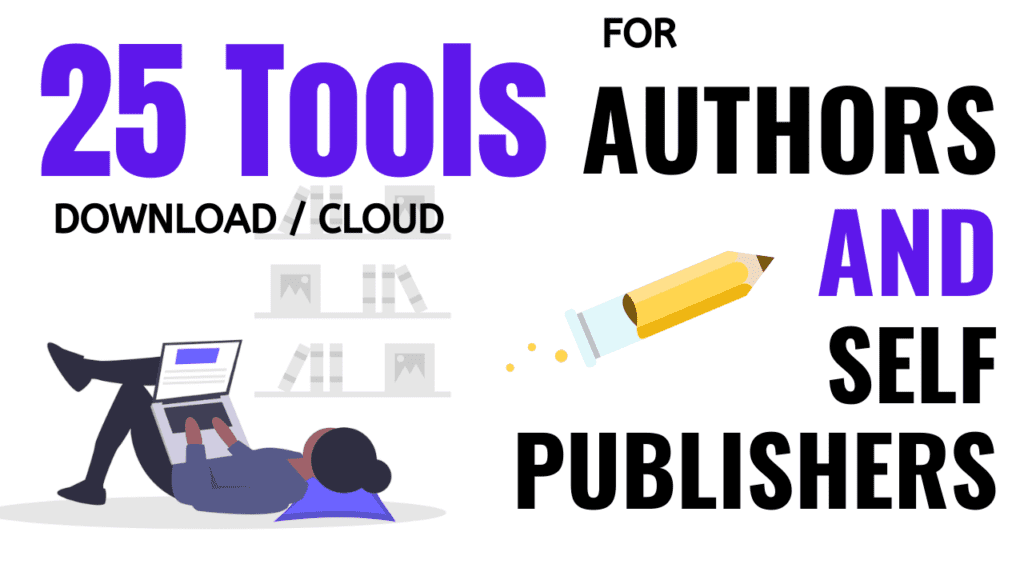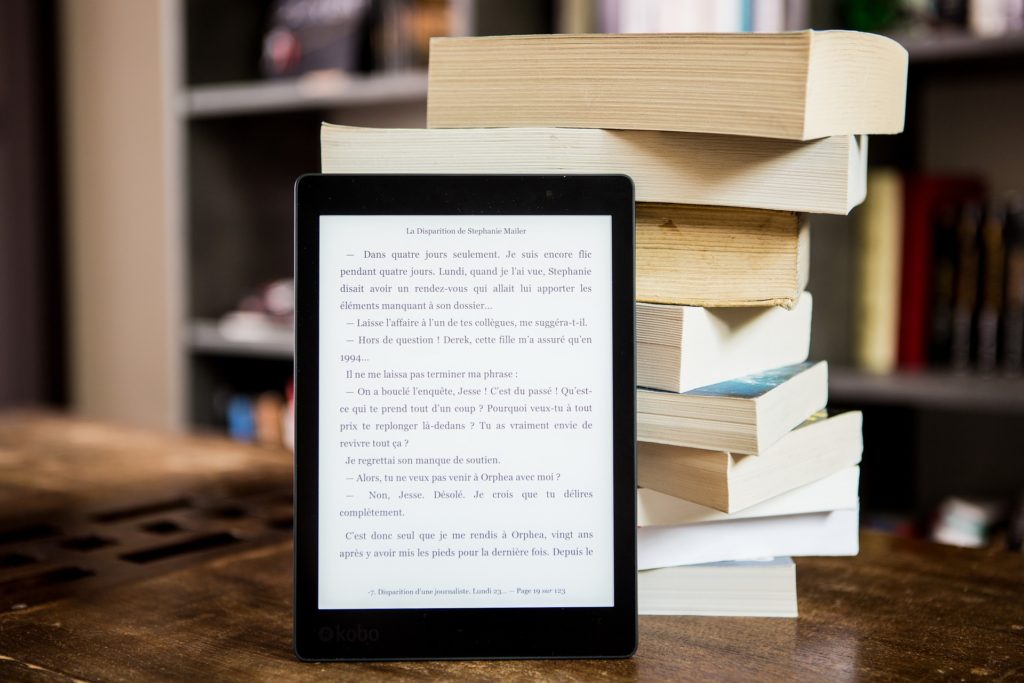How to Format eBook for Kindle (5 simple DIY tips)
In this article, I’m going to show you how to format eBook for Kindle using Microsoft Word.
Learning these techniques will just take two minutes, but applying them will take more than that. So please follow along slowly to master this craft.