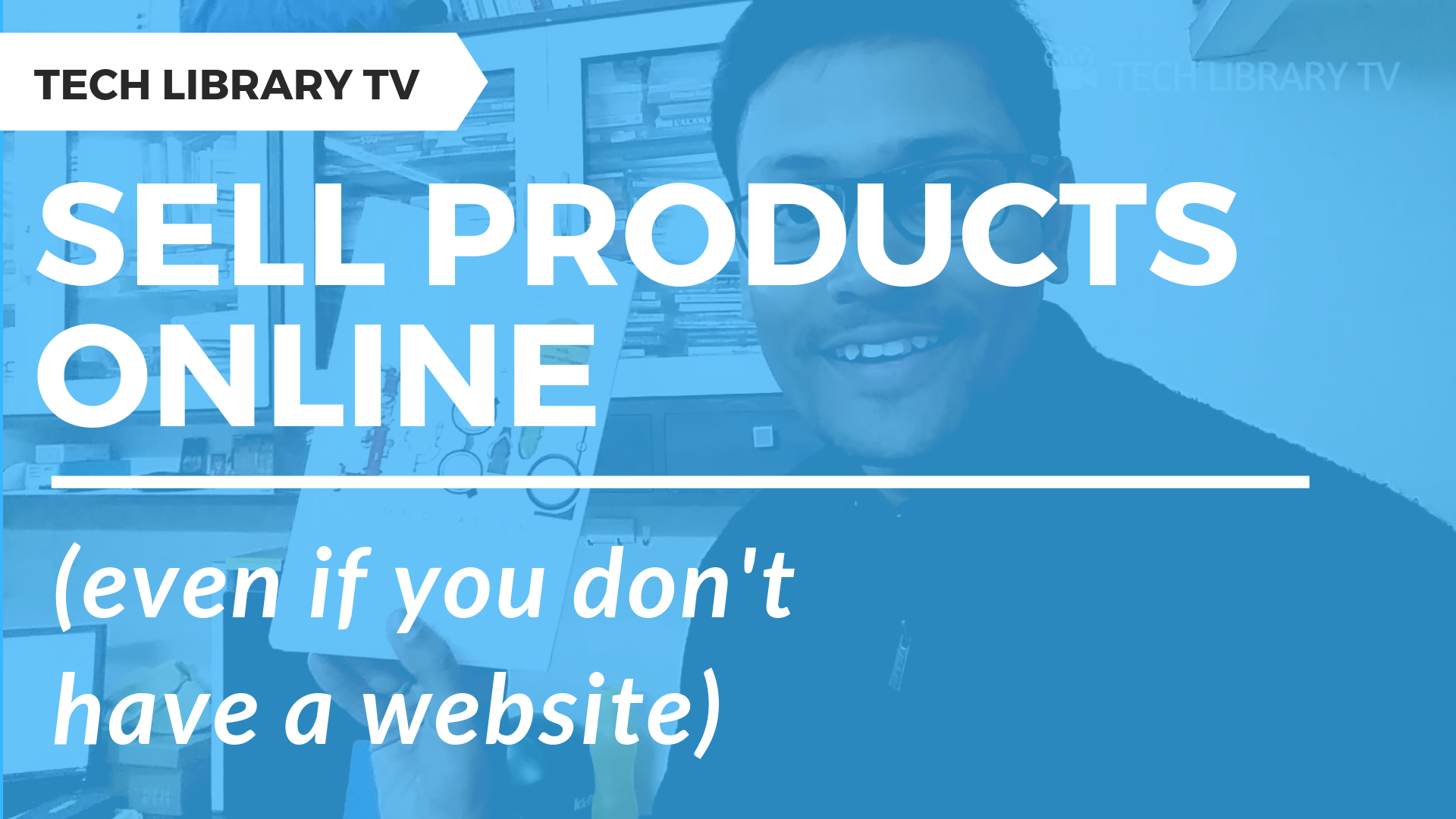Posted inAmazon KDP Blog Posts Self- Publishing
How to use Kindle Create Software to Format eBooks
After completing this detailed guide, you will be able to create your own well-formatted eBooks to publish on Amazon. Check my other free guides available from the Gumroads page. You…